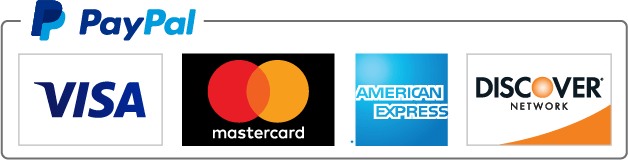Get Expert Excel Assignment Help in 2023
Title: Get Expert Excel Assignment Help in 2023
Get Expert Excel Assignment Help That's Fast, Reliable, and Affordable. Excel is a powerful spreadsheet software developed by Microsoft. It is widely used in various industries such as finance, business, and education to organize, analyze, and present data. Excel allows users to create and manipulate data in a variety of ways, including creating charts and graphs, performing calculations, and automating repetitive tasks. The purpose of this article is to provide help and guidance for an Excel assignment help. Whether you are a beginner or an advanced user, this article will cover a range of topics to help you complete your assignment successfully. We will cover basic concepts such as entering and formatting data, as well as advanced techniques such as using functions and creating pivot tables. Additionally, tips and tricks will be provided to help you work more efficiently and troubleshoot common issues. By the end of this article, you will have a solid understanding of Excel and the tools you need to complete your assignment with confidence.
Basic Excel concepts
Excel Interface: The Excel interface is composed of several key elements. The Ribbon, located at the top of the window, contains tabs for different groups of commands. The File tab allows you to open and save files, and access Excel's settings. The Home tab contains commands for formatting cells, such as bold, italic, and font size. The Insert tab contains commands for inserting charts, tables, and other types of data. The Page Layout tab contains commands for adjusting the page layout, such as margins and print area. Entering and Editing Data: To enter data in Excel, simply click on a cell and start typing. You can move between cells by using the arrow keys or by clicking on the desired cell with your mouse. To edit data, simply click on the cell you wish to edit and make your changes. You can also use the Cut, Copy, and Paste commands located in the Home tab to move or duplicate data. Formatting Cells: Excel offers a wide range of formatting options for cells. You can change the font, font size, color, and alignment of data. You can also apply number formats, such as currency or percentage, to numerical data. To format cells, select the cells you wish to format and then use the commands in the Home tab. Creating and Formatting Charts: Excel allows you to create a variety of charts, including column, bar, line, and pie charts. To create a chart, select the data you wish to include in the chart, and then go to the Insert tab and select the desired chart type. Once the chart is created, you can format it by using the Chart Tools tabs that appear when you select the chart. You can change the chart type, add data labels, and customize the look of the chart. Creating and Formatting Tables: Excel also allows you to create tables to organize and analyze data. To create a table, select the data you wish to include in the table and go to the Insert tab and select the Table command. You can then format the table by using the commands in the Design tab that appears when you select the table. You can change the table style, add and remove columns, and sort and filter the data.Advanced Excel techniques
Using Functions and Formulas: Excel offers a wide range of built-in functions and formulas that can be used to perform calculations on data. Some commonly used functions include SUM, AVERAGE, and IF. The SUM function is used to calculate the sum of a range of cells, while the AVERAGE function is used to calculate the average of a range of cells. The IF function is used to perform logical tests and return different results based on the outcome. To use a function or formula, type the function or formula in the desired cell and then select the range of cells that you wish to include in the calculation. Creating and Using Pivot Tables: Pivot tables are a powerful tool that allows you to summarize and analyze large amounts of data. You can use pivot tables to create summary tables, cross-tabulations, and charts. To create a pivot table, go to the Insert tab and select the Pivot Table command. You can then select the data you wish to include in the pivot table and drag and drop fields to the Rows and Columns areas to create the desired view. Using Data Validation: Data validation is a feature that allows you to set rules for data entry in a worksheet. You can use data validation to restrict the type of data that can be entered in a cell, or to set a range of acceptable values. To use data validation, select the cells that you wish to validate and go to the Data tab and select the Data Validation command. You can then set the desired validation rules. Using Data Protection: Excel also offers several methods to protect data, such as locking cells and worksheets, or hiding and unhiding worksheets. You can lock cells to prevent data from being edited, or lock worksheets to prevent them from being deleted or hidden. To lock cells or worksheets, select the cells or worksheets that you wish to lock, and then go to the Review tab and select the Protect Sheet or Protect Workbook command. You can then set a password to protect the locked cells or worksheets. In summary, Excel offers a wealth of tools for advanced data analysis and manipulation, including the use of functions and formulas, pivot tables, data validation, and data protection. These features allow you to work with data in a more efficient and accurate way and can help you to gain deeper insights into your data.Excel Assignment Help Tips and Tricks
Shortcuts and Time-saving Techniques: Excel offers a variety of shortcuts that can help you work more efficiently. For example, you can use the Ctrl + C shortcut to copy data and the Ctrl + V shortcut to paste data. You can also use the Ctrl + Z shortcut to undo your last action and the Ctrl + Y shortcut to redo it. Additionally, you can use the F2 key to edit the contents of a cell, the F4 key to repeat your last action, and the F5 key to go to a specific cell or range. Best Practices for Organizing and Formatting Data: To work with data effectively, it's important to organize and format it in a consistent and logical way. It's best to avoid using multiple formats and styles within the same worksheet, instead, use the same format for similar types of data. Use clear and meaningful headings for columns and rows, and name your worksheets in a meaningful way. Also, use the filter feature to quickly sort and filter your data as per your requirement. Troubleshooting Common Issues and Errors: Even experienced Excel users may encounter issues or errors from time to time. Some common issues include incorrect formulas, missing data, and formatting problems. To troubleshoot these issues, you can use the error-checking feature to identify and fix errors in formulas. You can also use the trace dependents and trace precedents feature to identify cells that are affecting the current cell. Additionally, you can use Auditing tools to identify and resolve issues with formulas and data. In summary, Excel offers a variety of tips and tricks to help you work more efficiently, including shortcuts and time-saving techniques, best practices for organizing and formatting data, and troubleshooting common issues and errors. By implementing these tips and tricks, you can work with data more effectively and efficiently. In case you are unable to, just remember that we offer reliable excel assignment help.Conclusion
In this article, we provided an overview of Excel and its uses, along with our excel assignment help and guidance for an Excel assignment help. We covered a range of topics, including basic concepts such as entering and formatting data, as well as advanced techniques such as using functions and creating pivot tables. Additionally, we provided tips and tricks to help you work more efficiently and troubleshoot common issues. We discussed the Excel interface and how to enter and edit data, format cells, create and format charts and tables, use functions and formulas, create and use pivot tables, use data validation and data protection. We also provided some tips and tricks for working more efficiently and troubleshooting common issues. To further enhance your skills and understanding of Excel, there are many resources available. Microsoft's Excel Assignment help offers a wealth of information and tutorials on various Excel features and functions. Additionally, there are many online courses and tutorials available on websites such as LinkedIn Learning and Udemy which can help you to learn Excel in a more structured way. Also, various Excel communities and forums are available where you can ask questions and get answers from experienced Excel users. Excel is a powerful tool that can help you to organize, analyze, and present data in a variety of ways. By following the guidance provided in this article and utilizing additional resources, you will be well on your way to mastering Excel and completing your assignment successfully. In case you need excel assignment help from professionals, just fill out this form to get a Quote in minutes.Place your order